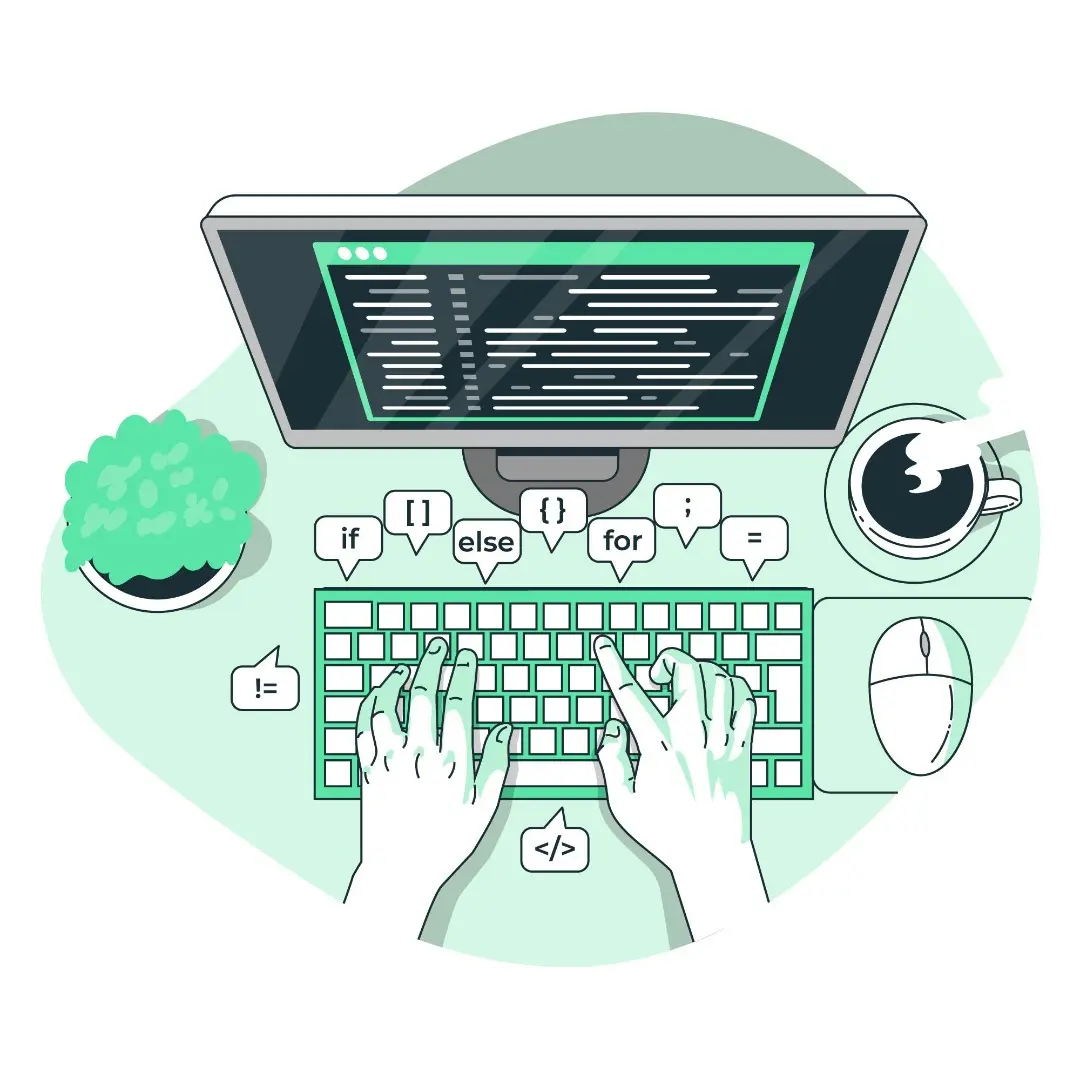
In today’s fast-paced digital world, efficiency is the key to productivity. One of the easiest ways to speed up your workflow is by mastering keyboard shortcuts. By memorizing a few key combinations, you can complete tasks without relying on a mouse or trackpad.
This article will cover 10 of the most useful keyboard shortcuts that work across various applications, including word processors (Microsoft Word, Google Docs), spreadsheets (Excel, Google Sheets), and web browsers (Chrome, Firefox).
1. Ctrl + C / Cmd + C (Copy)
Function: Copies selected text, files, or objects.
When to use? When you want to duplicate content without deleting the original.
Examples:
Copy an email address before pasting it into the "CC" field.
Duplicate data in Excel without retyping.
2. Ctrl + V / Cmd + V (Paste)
Function: Pastes copied text or files.
When to use? After pressing Ctrl + C, use this to move content to a new location.
Tips:
Ctrl + Shift + V → Paste without formatting (plain text).
In Google Docs, use Ctrl + Alt + V for special paste options.
3. Ctrl + Z / Cmd + Z (Undo)
Function: Reverses the last action.
When to use? When you accidentally delete text, change formatting, or make any mistake.
Advanced:
Ctrl + Y / Cmd + Shift + Z → Redo (reverses undo).
In Photoshop, press Ctrl + Alt + Z for multi-step undo.
4. Ctrl + F / Cmd + F (Find)
Function: Searches for a word or phrase in a document or webpage.
When to use?
When reading long documents.
Checking if data exists in a spreadsheet. Bonus: Ctrl + H → Find & Replace (bulk editing).
5. Alt + Tab / Cmd + Tab (Switch Windows)
Function: Switches between open applications.
When to use? When multitasking across multiple windows.
Tips:
Alt + Shift + Tab → Go backward in the app list.
On Mac, Cmd + ~ → Switch between windows of the same app.
6. Ctrl + S / Cmd + S (Save)
Function: Instantly saves your document.
When to use? Every 5-10 minutes to prevent data loss.
Warning: Don’t rely only on autosave!
7. Ctrl + A / Cmd + A (Select All)
Function: Selects all text or files in a folder.
Examples:
Delete all text at once in Notepad.
Move all files to another folder.
8. Ctrl + T / Cmd + T (New Tab)
Function: Opens a new browser tab.
Related Shortcuts:
Ctrl + W → Close tab.
Ctrl + Shift + T → Reopen closed tabs.
9. Windows + D / Cmd + H (Show Desktop)
Function: Minimizes all windows to show the desktop.
Alternative: Windows + M → Minimize all (cannot be undone).
10. Ctrl + Shift + Esc / Cmd + Opt + Esc (Task Manager)
Function: Opens Task Manager (Windows) or Force Quit (Mac).
Uses:
Close unresponsive apps.
Monitor CPU/RAM usage.
