Maybe you've seen the code "s.id/" on someone's profile, and maybe you're also confused about what it is. The code is a microsite from s.id.
Microsite makes it easy for you to add various links, from your work portfolio, and social media, to your mobile number, in one place. With this, you can place the s.id microsite on your social media profiles, so friends, followers, or people who want to find out your information will have easier access to these links.
Are you interested in choosing the s.id code on your Instagram profile? No need to be confused. Here are the steps you need to follow to make it very easy and free.
How to make your s.id code
Go to the s.id site (https://home.s.id/) and select the login option
If you don't have an account yet, click register here, then enter your data to register.
Check the email from S.id in your email inbox and verify your account to use the s.id service.
To start creating a microsite, log in to your account, then from the menu on the side, click microsite and create new.
Choose a theme first, then fill in the name and URL that best describes your microsite account.
To add a link, click add a new component, and select the type of link you want to add, such as adding your title, site link, photo, video, or social media link.
Click the top right side of the screen to preview the microsite.
You can manage the list of components and links by pressing the component bar or unnecessarily clicking on the trash icon.
By accessing the settings option, you can change the name and URL of the microsite or your microsite's background style.
Recommended posts
How to enter microsite code to Instagram profile
1. Click share on the microsite menu to the right of your microsite.
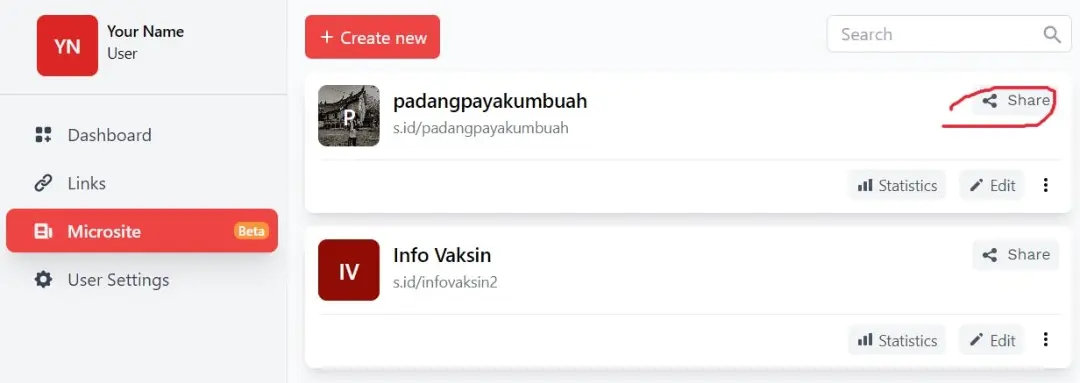
2. Now you can share your microsite with several options such as copy link, QR code, or share to available social media.
3. Go to Instagram, go to a profile page, and click 'Edit Profile.'
4. paste/paste your s.id link in the website section and blue tick in the top right corner to finish adding the link
5. Congratulations, your microsite link is now listed on Instagram and ready to be seen by all your followers.
Those are some easy steps to add a microsite to your Instagram profile. Good luck.




