The existence of a microsite today is significant for online businesses who want to promote their products widely on social media such as Instagram, Facebook, Tiktok, and LinkedIn. In addition to online business, you can also use a microsite to introduce work.
Setting up the microsite itself is pretty easy; where you only need to create and fill in the microsite and enter your microsite URL into your Instagram bio, Facebook, and so on.
Here's how to create a microsite:
Open the https://s.id web application in your browser and select the login menu.
If you already have an account, you need to enter your email address and password, but if not, on the login menu, click register here to start creating an account.
S.id will send a verification link to your email, then follow the directions.
To start creating a microsite, log in to your account, then from the menu on the side, click microsite and create new.
Choose a theme for your microsite.
Enter the name and URL for your microsite. Later, this display URL will be seen by your visitors.
Select a new component to add a title, existing site link, photo, video, or social media link. Then, repeat these steps to add links.
To compile a list of components, you can drag the bar by pressing the component bar. To delete a component, select the trash can icon.
To reset the name and URL of your microsite, or change the theme of your microsite, click settings at the top right.
To share your microsite:
Recommended posts
On the microsite menu, on the proper select share. Several options include copy link, QR code, or sharing to available social media.
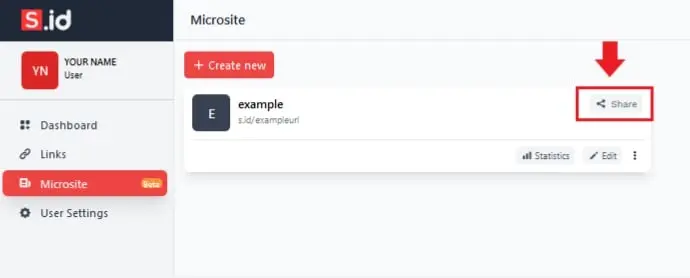
Now you can easily share your microsite.
How to add a microsite on social media:
Login to Instagram
Go to the profile page by tapping the profile picture
Click on 'Edit Profile'
Paste your microsite URL into the website column
Log in to Facebook
Go to profile
Click on 'Edit Profile'
Paste the microsite URL into the Biofield
Tiktok
Enter the TikTok app
Go to profile
Click on 'Edit Profile'
Paste the microsite URL into the website column
Login to LinkedIn
From the profile, then select the pencil icon
Hit the pencil icon next to "Profile URL."
Paste your microsite URL under "Website URL."




