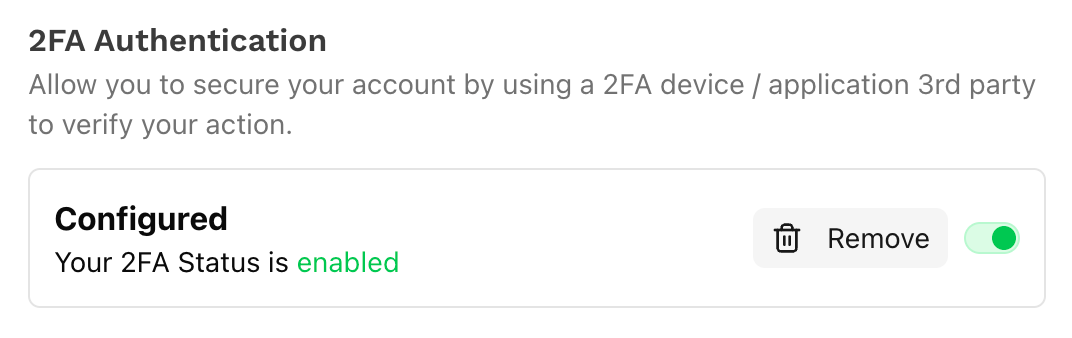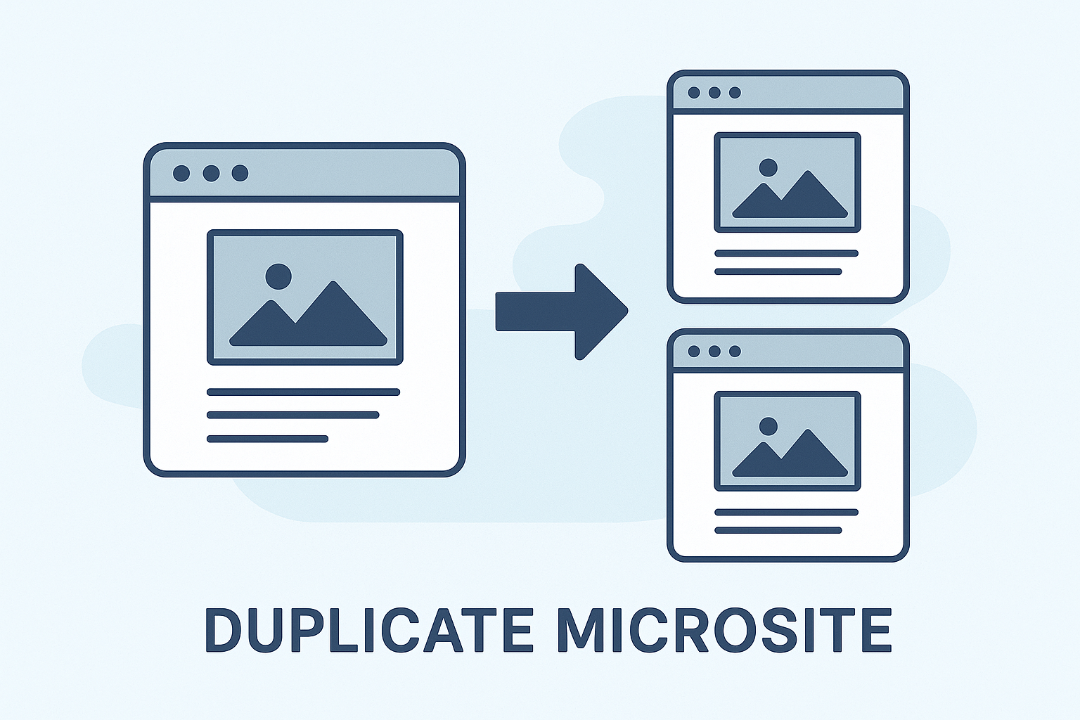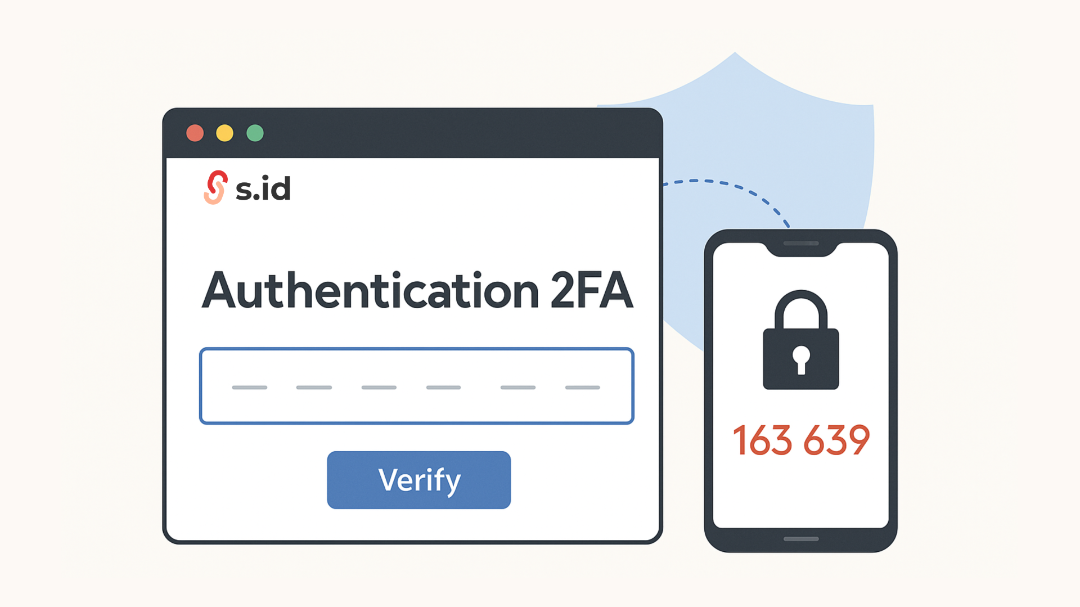
Securing your s.id account is essential, especially if you use it for business, portfolios, or sharing important links.
By enabling Two-Factor Authentication (2FA), you add an extra layer of security to protect your account from hacking or unauthorized access.
This tutorial will guide you through the steps to activate 2FA on s.id using third-party authentication apps such as Google Authenticator, Authy, or Microsoft Authenticator.
What is 2FA on s.id?
Recommended posts
2FA (Two-Factor Authentication) is a security feature that requires you to provide two types of verification when logging in:
Your s.id account password (something you know)
A verification code from a third-party app (something you have)
With 2FA, even if someone knows your password, they cannot access your account without the verification code generated by the authentication app.
Before You Begin
Make sure you have prepared the following:
An active s.id account.
A smartphone to install a third-party authentication app.
One of the following authentication apps:
Google Authenticator
Authy
Microsoft Authenticator
Duo Mobile
How to Enable 2FA on Your s.id Account
1. Log In to Your s.id Account
Go to https://s.id on your browser.
Log in to your account with your email/username and password.
2. Open the Settings Menu
Click “More Settings”.
In the Two-Factor Authentication (2FA) section, click “Configure”.
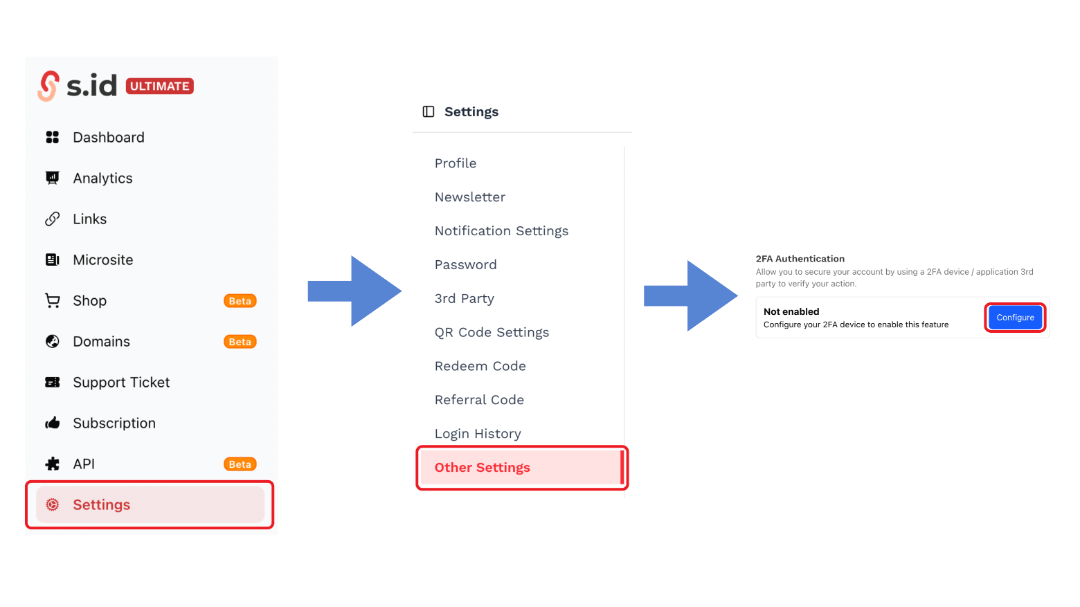
3. Scan the QR Code Using a Third-Party App
A unique QR Code for your s.id account will appear.
Open your chosen authentication app (e.g., Google Authenticator) on your phone.
Select “Add Account / Scan QR Code”.
Point your camera at the QR Code displayed on s.id.
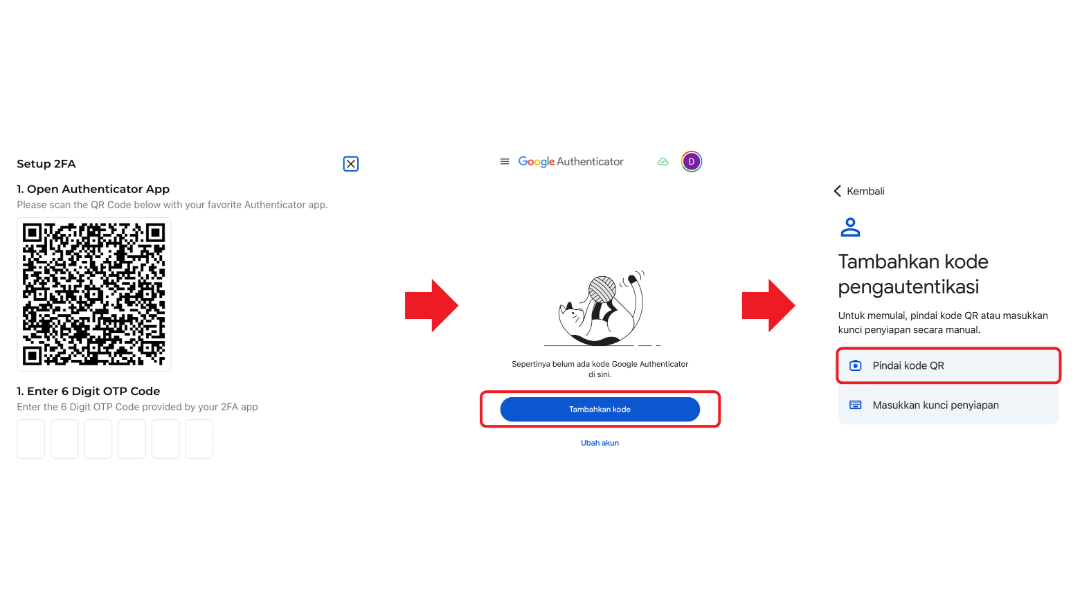
4. Enter the Verification Code
The authentication app will display a 6-digit verification code that refreshes every 30–60 seconds.
Copy the code.
Enter it into the field provided on s.id to complete the activation process.
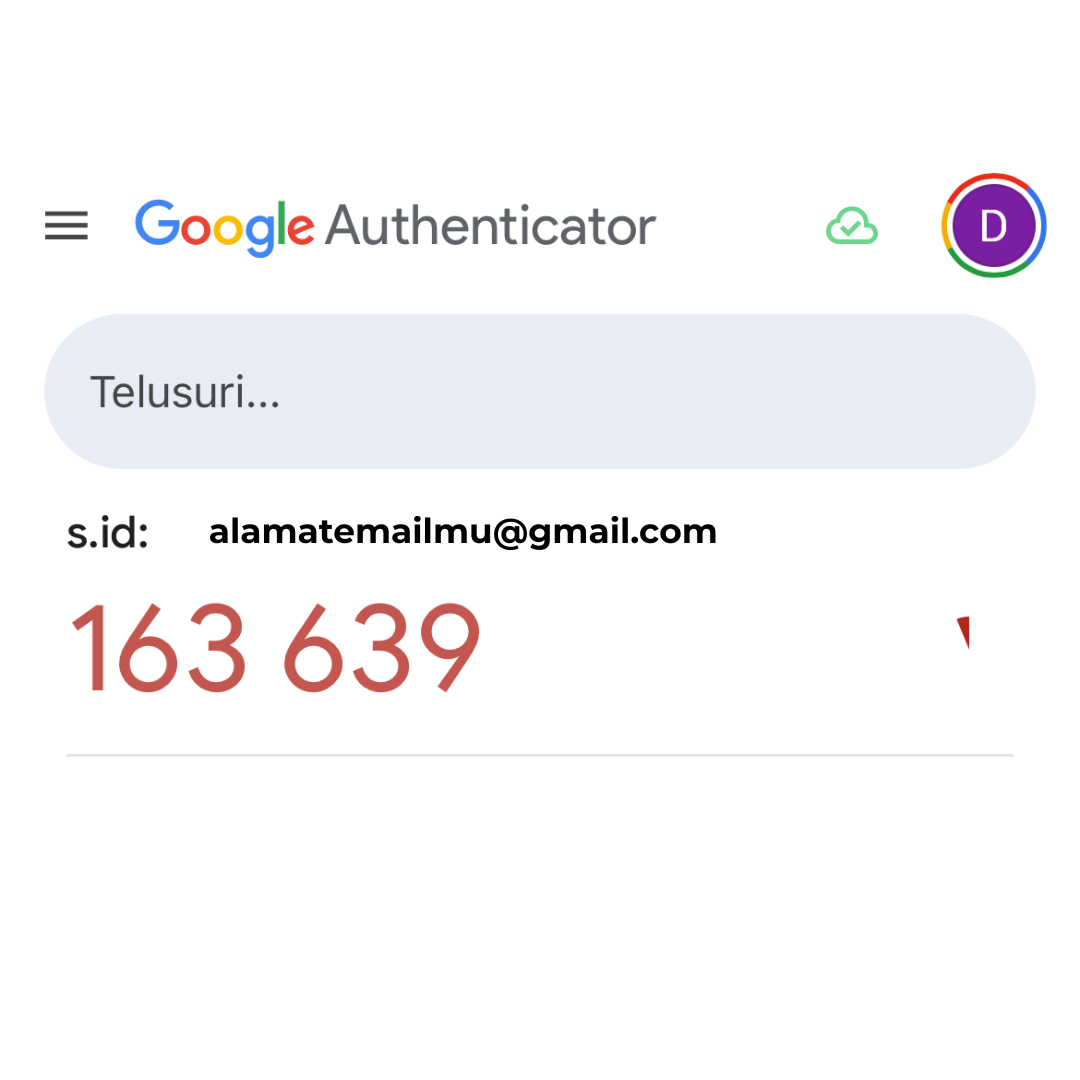
5. Save the Recovery Code
After successful activation, s.id will provide a recovery code.
Store this code in a safe place in case you lose access to your authentication app.
Click “I have saved this code” to confirm.
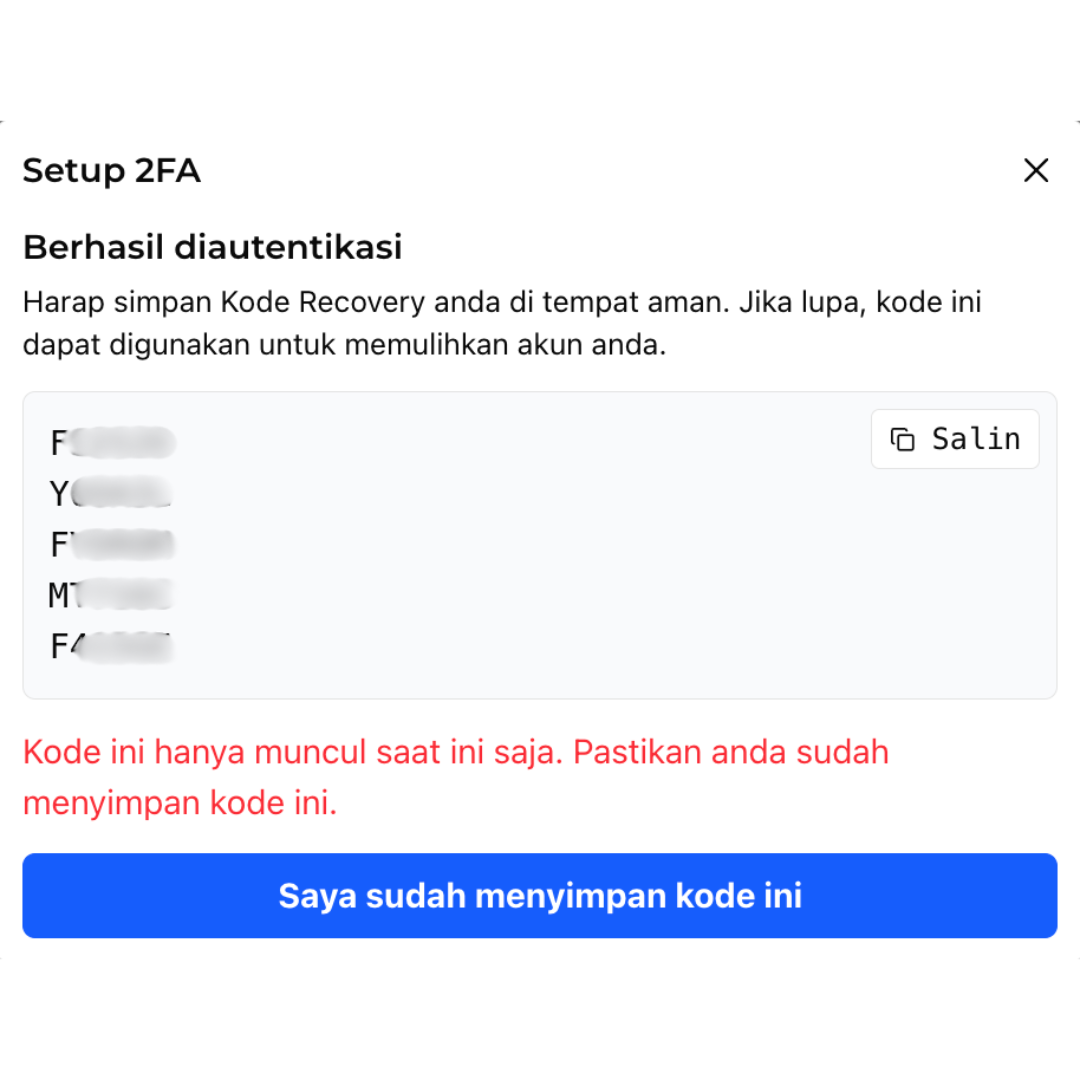
6. 2FA Activation Complete
Your s.id 2FA authentication is now successfully enabled.